This week I focused on the master material and unwrapping our structural meshes to use it.
First I modeled some details I thought would look interesting for trims and panels for our structures, and baked some maps for the material and to help texturing.
 |
| Hi-res model |
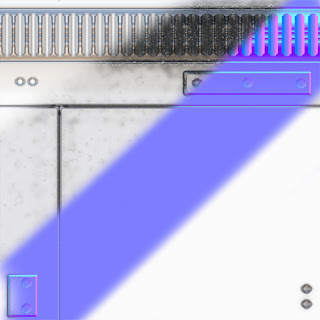 |
| Ambient-Occlusion/Specular/Normal/Diffuse |
For the material I set up some basic instructions for control in the material instances. One of the most important parts of the setup was giving the level designers freedom for changing the material according to the environments it's being used in. So the colors have parameters where the level designer can simply use a color picker to change their values easily in the editor.
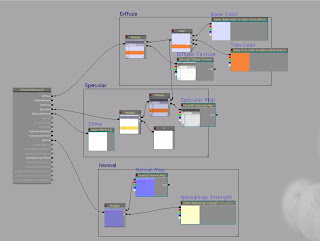
To add some possibility for variation I hid a simple mask in the Alpha channel for the diffuse to serve as a different trim color in the material. These colors are mainly for visually labeling different areas and levels in the lunar facility. Following some other artist's examples I initially was using an 'ADD' node to add the trim color over the material but this proved to wash out the color for the trim, so the best solution was actually using a linear interpolate node using the mask to pick what color the material multiplies on each part of the texture. This way the colors all multiplied evenly over the diffuse giving a better look.
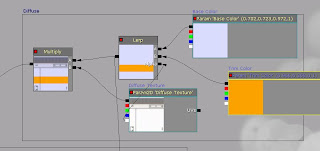 |
| Lerp between the two colors |
So when the designers apply this material to their assets they can pick different colors for separate parts of it.
 |
| Applied to different assets the material gives many color possibilities |
Here are some assets and how they use the texture. I gave the other artists a version of the texture with a semi-visible line showing where the different trim color may go, to make it easier when unwrapping their assets.
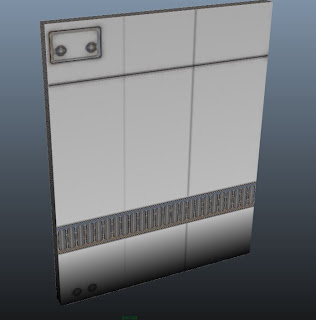 |
| Semi-visible lines in the middle show where the color can be changed |
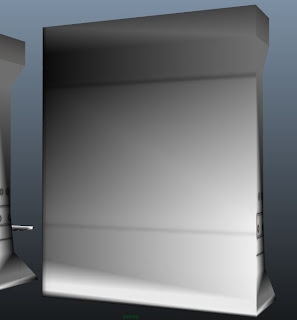 |
| Wall piece unwrapped with the trim on the back so it can be used as a different type of wall |

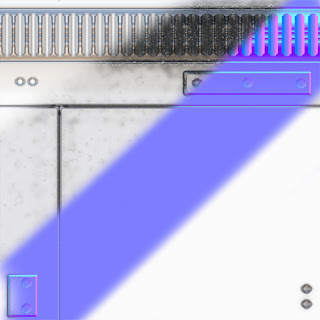
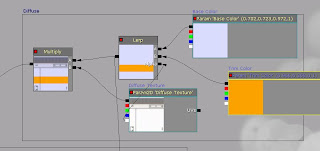

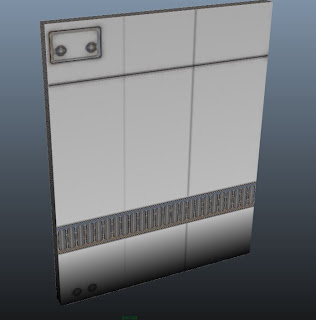
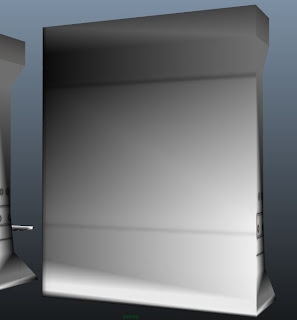
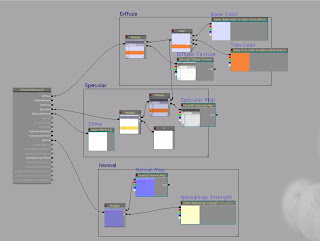



No comments:
Post a Comment